11 Jan 2020
iOS - navigation views
How to Create a Navigation View via Storyboards
- Add a
UINavigationControllerinto the storyboard from the object library.- Make sure to set it as your Initial View Controller
- If you don’t want to use the automatically generated
RootViewController, then delete it and create anotherViewControllerof your choosing- To reset the Navigation Controller’s Root View Controller property control click on the Navigation Controller’s round yellow icon and drag a line from the root view controller triggered segue to your new view controller or set Relationship Segue from Navigation Controller to new View Controller as
root view controller
- To reset the Navigation Controller’s Root View Controller property control click on the Navigation Controller’s round yellow icon and drag a line from the root view controller triggered segue to your new view controller or set Relationship Segue from Navigation Controller to new View Controller as
- Add more View Controllers to your stack by adding more segues via buttons or other actions.
- Repeat!
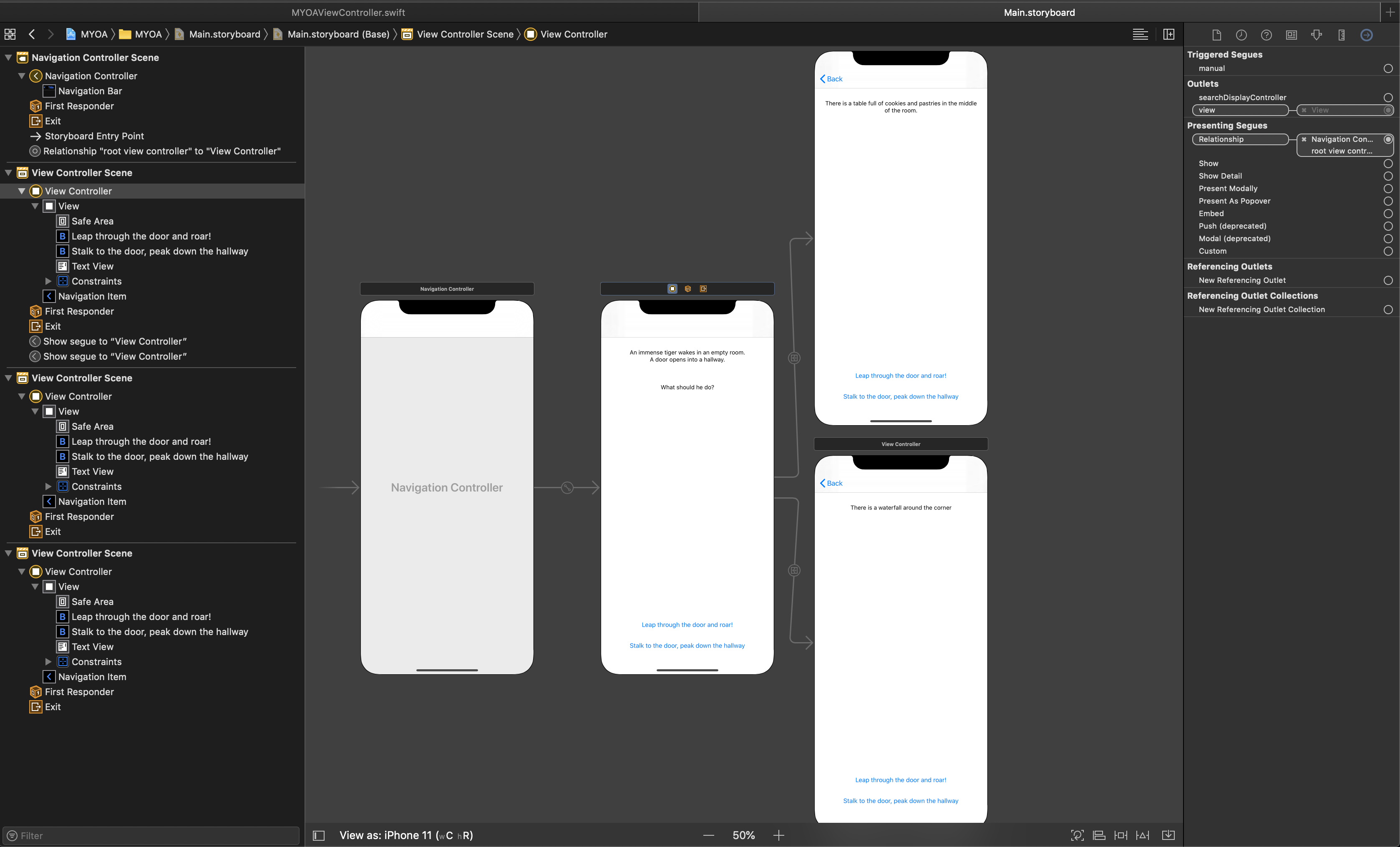
How to Add Navigation Items
Each View Controller that is embedded in a UINavigationController has an optional reference to the UINavigationController object. Within the UINavigationController, exists a navigationItem property, which is used to access the items in the naviagiation bar. A navigation flow uses a stack (last in, first out) to manage its views. Therefore a view is pushed (added on top of another view) or popped (removed from the top) to flow from one view to another.
Code Sample:
Pushing View Controllers
if let navigationController = navigationController {
let viewController = self.storyboard!.instantiateViewController(withIdentifier: "ViewController") as! ViewController
navigationController.pushViewController(viewController, animated: true)
}
Pop to Root View Controller
let _ = navigationController?.popToRootViewController(animated: true)
View controllers are deinitialized when they are popped off the navigation stack.
Til next time,
lovelejess
at 08:41

