10 Jan 2020
iOS - table views
A table view contains groups of rows known as table view cells that display data on each of those individual rows. They can be used to display hierarchical data, which can be used in conjunction with navigation views to allow further digging.
A table view has two delegates: UITableViewDataSource and UITableViewDelegate. The UITableViewDataSource is used to manage the table view’s data, whereas the UITableViewDelegate is used to manage interactions with the table view.
Below is a simple example of creating a table view within a view controller.
How to Create a Table View via Storyboards
ViewController + UITableViewDataSource
//
// ViewController.swift
// SampleTableView
//
// Created by Jessica Le on 01/10/20.
// Copyright (c) 2014 lovelejess. All rights reserved.
//
import UIKit
// MARK: - ViewController: UIViewController, UITableViewDataSource
class ViewController: UIViewController, UITableViewDataSource {
// MARK: Properties
// Use this string property as your reuse identifier,
// Storyboard has been set up for you using this String.
let cellReuseIdentifier = "MyCellReuseIdentifier"
// Choose some data to show in your table
let model = [
["text" : "Apples", "detail" : "Green"],
["text" : "Oranges", "detail" : "Orange"],
["text" : "Bananas", "detail" : "Yellow"],
["text" : "Grapes", "detail" : "Purple"],
["text" : "Strawberries", "detail" : "Red"],
]
// MARK: UITableViewDataSource
// Add the two essential table data source methods here
func tableView(_ tableView: UITableView, numberOfRowsInSection section: Int) -> Int {
return self.model.count;
}
func tableView(_ tableView: UITableView, cellForRowAt indexPath: IndexPath) -> UITableViewCell {
let cell = tableView.dequeueReusableCell(withIdentifier: self.cellReuseIdentifier)!
let dictionary = self.model[(indexPath as NSIndexPath).row]
cell.textLabel?.text = dictionary["text"]
cell.detailTextLabel?.text = dictionary["detail"]
return cell
}
}
Main.storyboard
-
Add
TableViewtoView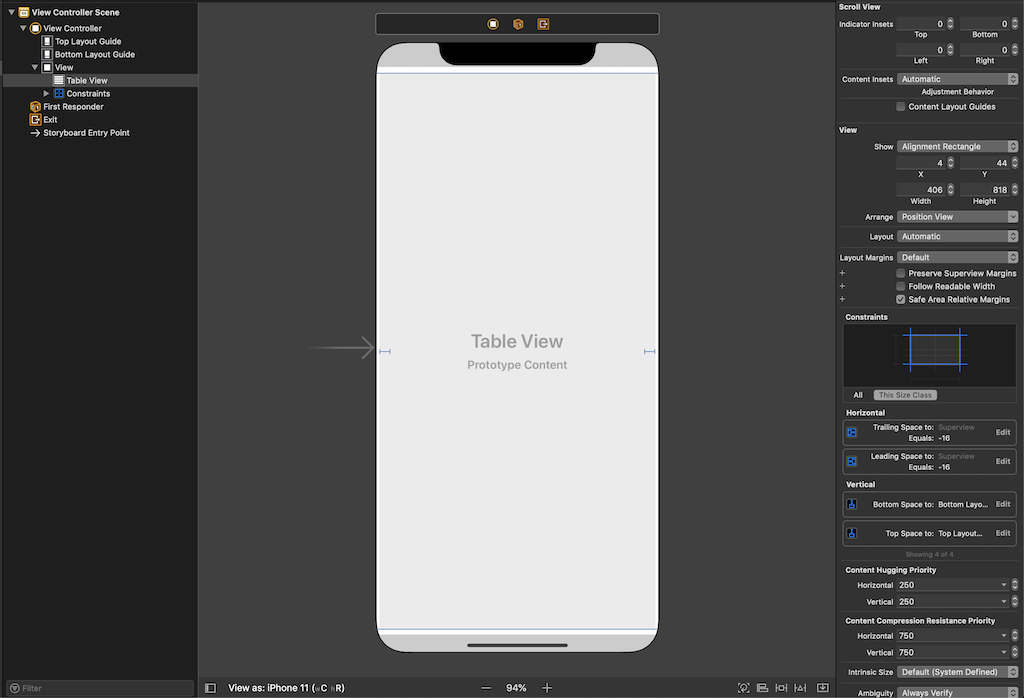
-
Add the constraints
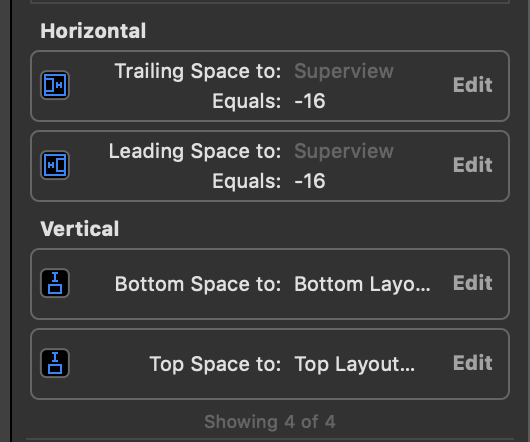
-
Connect the
TableViewsdataSourceproperty to theview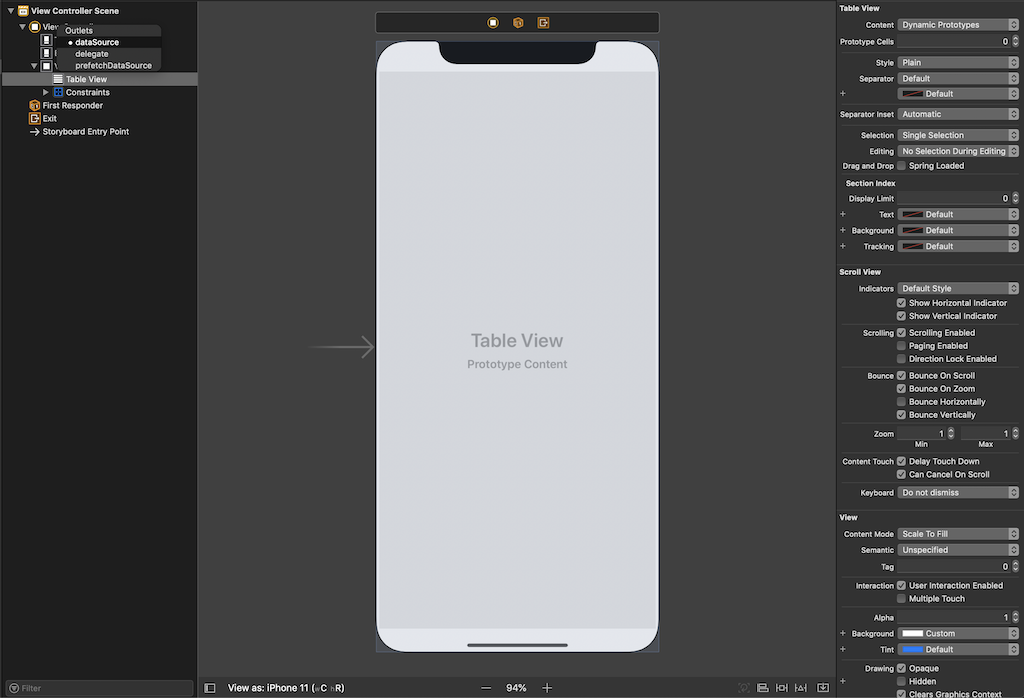
-
-
Create a prototype cell via
TableViewCell- Style: Subtitle
- Identifier: MyCellReuseIdentifier
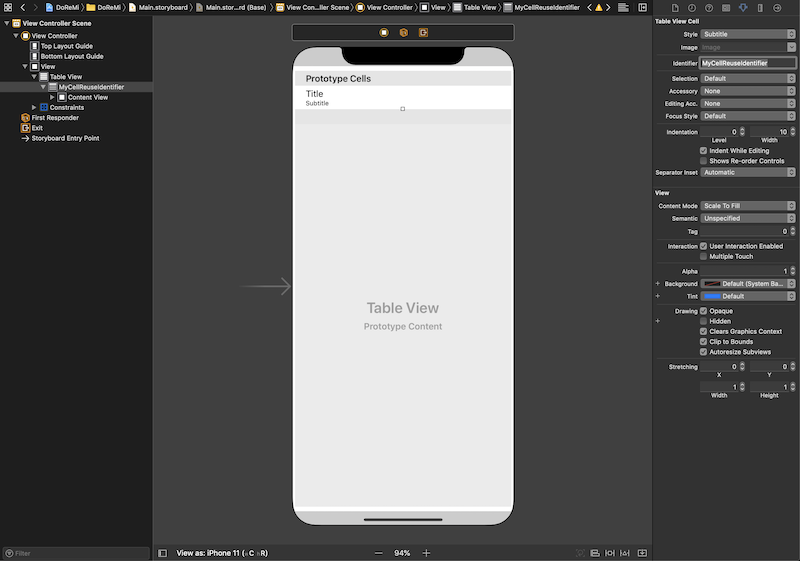
Result
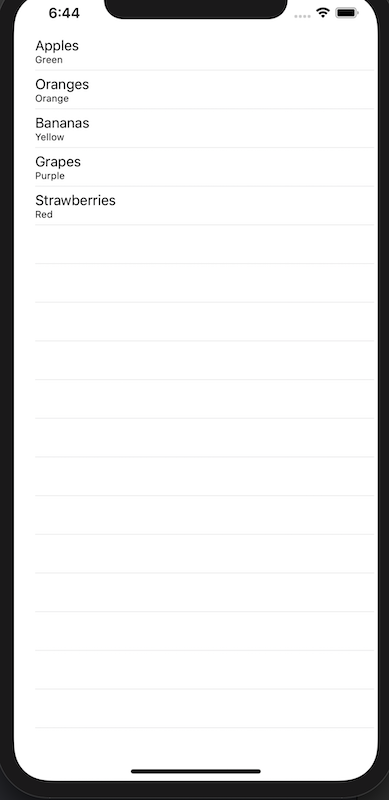
Til next time,
lovelejess
at 18:39

